Table of Contents:
- Key Takeaways
- Identifying Common Causes of Keyboard Malfunctions
- Recognising Hardware Failures and Connection Issues
- Spotting Software Glitches and Configuration Errors
- Diagnosing keys not working laptop: Hardware vs Software
- Isolating Faults Through Peripheral Testing
- Updating Drivers and Accessibility Configurations
- Step-by-Step Guide to Repair and Maintenance
- Cleaning Techniques: Removing Debris and Preventing Sticky Keys
- Replacing Damaged Keys, Retainer Clips, and Trackpoints
- When to Consult a Specialist and Consider Replacement Options
- Conclusion
When your laptop’s keyboard develops faults, it disrupts everything from emails to deadlines. These issues might involve a single unresponsive button or the entire input system failing – both equally frustrating in a world reliant on digital communication.
Common problems range from sticky mechanisms to erratic character inputs. Some users encounter temporary freezes, while others face complete power loss in specific sections. Modern devices integrate their keyboards deeply into the computer’s architecture, adding layers of complexity compared to external peripherals.
Effective solutions start by distinguishing hardware faults from software glitches. Spilled coffee might demand physical cleaning, whereas driver conflicts require menu navigation or system updates. Always check simple fixes first: restarting the device or adjusting accessibility settings often resolves minor hiccups.
Preparation is key. Keep compressed air handy for debris removal and bookmark your laptop’s manual for model-specific tips. For persistent issues, consider USB keyboards as temporary workarounds while diagnosing the core problem.
Key Takeaways
- Keyboard malfunctions vary from single-button failures to complete unresponsiveness
- Diagnose whether faults stem from hardware damage or software configuration conflicts
- Modern integrated designs complicate repairs compared to desktop peripherals
- Always attempt basic resets and setting adjustments before advanced troubleshooting
- Maintain backup input methods during diagnostics to preserve productivity
Identifying Common Causes of Keyboard Malfunctions
Diagnosing input problems starts with understanding whether faults originate from hardware components or software conflicts. Physical wear and digital misconfigurations often create similar symptoms, requiring careful observation to pinpoint the source.
Recognising Hardware Failures and Connection Issues
Begin by inspecting the keyboard’s physical state. Sticky mechanisms or debris under certain keys frequently cause erratic responses. Spilled liquids leave residue that corrodes circuits over time, while loose ribbon cables disrupt communication between components.
Connection faults manifest as partial unresponsiveness – entire rows or columns failing. Check where the flex cable attaches to the motherboard. Damaged connectors or power surges from faulty charging systems may also create intermittent problems.
Spotting Software Glitches and Configuration Errors
Digital issues often surface after system updates or peripheral changes. Outdated drivers struggle with newer software, causing delayed inputs or ghost typing. Review accessibility settings – accidental activation of filter keys or altered repeat rates mimic hardware faults.
Third-party apps sometimes alter registry entries, disabling certain keys. Boot the device in safe mode to isolate conflicts. If external keyboards function normally, focus troubleshooting efforts on system configurations rather than physical repairs.
Diagnosing keys not working laptop: Hardware vs Software
Pinpointing why your device's input system fails requires methodical testing. Start by connecting an external keyboard via USB or Bluetooth. If this peripheral operates correctly, you've identified a hardware issue with the built-in component rather than a software problem.
Isolating Faults Through Peripheral Testing
External input devices bypass potential physical damage in your machine. Try multiple USB ports to eliminate connection faults. Wireless models help verify if Bluetooth drivers function properly. Persistent issues with both internal and external units suggest deeper system conflicts.
Updating Drivers and Accessibility Configurations
Windows users should:
Press the Windows key + I to launch Settings
Navigate to System > Troubleshoot > Keyboard diagnostics
Update drivers through Device Manager
On macOS systems:
Check System Preferences > Accessibility settings
Disable 'Slow Keys' if accidentally enabled
Verify software updates in the App Store
These steps resolve most driver conflicts causing unresponsive inputs. Remember to restart your device after making changes – many configuration updates require a reboot to take effect.
Step-by-Step Guide to Repair and Maintenance
Maintaining your device’s input system demands both preventative care and technical know-how. Simple maintenance routines extend component lifespans, while targeted repairs restore functionality without costly replacements.
Cleaning Techniques: Removing Debris and Preventing Sticky Keys
Begin by powering down the device and disconnecting the battery if removable. Tilt the laptop upside-down while gently tapping its base to dislodge crumbs. “Compressed air remains the safest method for clearing stubborn particles,” advises PC maintenance specialist Clara Whitmore.
Use short bursts angled at 45 degrees between keys. Wipe surfaces with microfiber cloths slightly dampened with isopropyl alcohol. Avoid liquid cleaners – they seep beneath key mechanisms, causing corrosion.
Replacing Damaged Keys, Retainer Clips, and Trackpoints
Broken retainer clips often cause wobbly or unresponsive keys. Source replacements matching your keyboard model – suppliers like Laptopkey.eu stock clips for Dell, HP, and Lenovo and others devices. Align new clips with the scissor mechanism until they click into place.
For trackpoint replacements between G-H-B keys:
- Pry off the old nub using flat screwdriver
- Clean the exposed socket with compressed air
- Press replacement trackpoints firmly until secured
When to Consult a Specialist and Consider Replacement Options
Persistent hardware faults after cleaning suggest deeper issues. Motherboard connections and ribbon cable repairs require specialist tools. Follow steps below before seeking help:
- Test external keyboards
- Update drivers through Device Manager
- Perform system reset to factory settings
When repair costs exceed 60% of your device’s value, explore replacement options. Third-party suppliers offer compatible components that often outperform original parts in durability tests.
Conclusion
Effectively addressing input challenges in modern devices requires a systematic approach. Start by determining whether keyboard faults stem from physical damage or digital conflicts – external peripherals often provide quick answers. Most issues resolve through basic maintenance like compressed air cleaning or driver reinstalls, avoiding costly replacements.
Prioritise targeted repairs over full assembly swaps when possible. Individual key replacements and accessibility setting adjustments prove both economical and eco-friendly. Protective covers and mindful usage dramatically reduce wear, preserving your laptop’s performance for years.
When problems persist despite DIY efforts, specialist technicians offer crucial expertise. Modern keyboards integrate tightly with a device’s system, making improper handling risky. Professionals diagnose connection faults or motherboard conflicts safely, using quality components for lasting fixes.
Remember: accurate diagnosis prevents unnecessary interventions. Whether tackling sticky mechanisms or software glitches, methodical troubleshooting keeps your laptop functional and productive. When in doubt, consult certified repair options to maintain peak performance.