Table of Contents:
- Key Takeaways
- Identifying Common Issues with hp laptop keys not working
- Driver Problems and Software Conflicts
- Physical Damage and Hardware Malfunction
- Updating and Reinstalling Your Keyboard Driver
- Streamlining Driver Updates
- Complete Driver Refresh Procedure
- Cleaning and Hardware Maintenance for Your HP Laptop Keyboard
- Effective Cleaning Techniques and Precautions
- Checking Hardware Connections and Battery Reseating
- Conclusion
When your computer’s input methods suddenly fail, productivity grinds to a halt. A malfunctioning keyboard creates immediate challenges, whether you’re drafting emails or finishing projects. This common problem often stems from software conflicts, outdated drivers, or physical debris beneath the keys.
Many users panic when faced with unresponsive buttons, fearing costly repairs. Fortunately, most keyboard issues can be resolved through systematic troubleshooting. Our guide prioritises practical solutions, starting with quick fixes before exploring advanced techniques.
Software glitches frequently cause temporary input failures. Simple steps like restarting your device or updating drivers often restore functionality. For persistent problems, deeper diagnostics help identify whether hardware components require attention.
Physical factors also play a role. Crumbs or liquid spills beneath keys demand careful cleaning, while worn-out mechanisms might need replacement parts. Understanding these distinctions saves time and money.
This guide empowers you to address these challenges confidently, using tools already available on your system. We’ll walk through resetting keyboard settings, adjusting language preferences, and checking for system updates that resolve compatibility issues.
Key Takeaways
- Keyboard malfunctions often originate from software conflicts or driver issues
- Physical debris beneath keys requires careful cleaning techniques
- System updates frequently resolve compatibility-related input problems
- Diagnostic tools help distinguish hardware faults from temporary glitches
- Regular maintenance extends keyboard lifespan and prevents future issues
Identifying Common Issues with hp laptop keys not working
Effective troubleshooting requires distinguishing between system errors and component damage. Start by observing when the problem occurs – during specific tasks or consistently? This helps narrow down potential causes.
Driver Problems and Software Conflicts
Outdated or corrupted drivers often disrupt communication between your device and its operating system. Symptoms include delayed responses or keys typing incorrect characters. Regular system updates usually prevent these issues.
Software conflicts may emerge after installing new programmes or updates. For example, security tools might block keyboard permissions accidentally. Check recently added applications if certain keys behave unpredictably.
Physical Damage and Hardware Malfunction
Sticky buttons or complete unresponsiveness often signal debris accumulation. Crumbs and dust gradually interfere with key mechanisms. Spills pose immediate risks, potentially corroding internal circuits.
Worn-out components exhibit gradual failure. A single unresponsive key might indicate localised hardware failure, while multiple dead keys suggest broader connection issues.
Symptoms - Intermittent responses, Wrong characters typed, Complete non-response
Software Causes - Driver conflicts, Language settings, OS compatibility issues
Hardware Causes - Loose ribbon cable, Damaged key switches, Liquid damage
This comparison table helps quickly identify probable causes. Always start with software checks before disassembling your device. Many apparent hardware problems actually stem from configuration errors.
Updating and Reinstalling Your Keyboard Driver
Driver conflicts rank among the top causes of input device failures. Modern operating systems provide built-in utilities to manage these essential software components efficiently. Proper driver maintenance often restores full functionality without requiring technical expertise.
"Regular driver updates prevent 72% of common hardware compatibility issues"
Microsoft Support Documentation
Streamlining Driver Updates
Access your device manager by right-clicking the Start button. Expand the keyboards section to view installed drivers. Choose "Update driver" from the context menu when right-clicking your specific hardware entry.
Windows automatically searches Microsoft servers for newer versions. This process resolves most conflicts caused by outdated software. Always restart your system after updates to ensure changes take effect.
Complete Driver Refresh Procedure
For persistent issues, uninstall the current driver through the same interface. Select "Uninstall device" after locating your keyboard in the manager. The system reinstalls fresh drivers upon reboot, eliminating corrupted files.
Process - Driver Update, Full Reinstall, System Restart
Purpose - Install latest compatibility fixes, Remove corrupted files, Apply pending changes
Best For - Minor typing errors, Complete key failure, Post-update verification
This approach works for most modern Windows versions. Remember: Third-party driver tools aren't necessary when using native system utilities. Microsoft's database contains certified drivers optimised for your hardware configuration.
Cleaning and Hardware Maintenance for Your HP Laptop Keyboard
Maintaining your device's typing interface requires regular care and proper techniques. Dust accumulation and loose connections account for 38% of preventable keyboard failures according to tech maintenance surveys.
Effective Cleaning Techniques and Precautions
Always power down your device and disconnect the charger before cleaning. Remove the battery if possible to prevent accidental activation. Gently tilt the unit upside-down to dislodge crumbs.
"Compressed air remains the safest method for clearing debris between keys"
PC Maintenance Monthly
Follow this professional cleaning sequence:
- Blow compressed air at 45° angles across key rows
- Wipe surfaces with microfiber cloths slightly dampened with distilled water
- Use cotton swabs for stubborn residue near edges
Method - Dry Cleaning, Deep Cleaning,Preventative Care
Tools Needed - Soft brush, Isopropyl alcohol (70%),Keyboard covers
Best For - Dust removal, Sticky spills, Long-term protection
Checking Hardware Connections and Battery Reseating
Persistent issues may stem from loose internal components. Access the keyboard ribbon cable by removing the bottom panel - consult your model's service manual first.
For battery-related glitches:
- Power off and unplug the charger
- Slide the battery release latches
- Wait 15 seconds before reinserting
Specialist retailers offer replacement parts for worn mechanisms. Protective covers and professional cleaning kits help maintain optimal keyboard performance between deep cleanings.
Conclusion
Resolving input challenges requires methodical troubleshooting and informed decision-making. Most typing issues respond well to systematic software checks and maintenance routines outlined in this guide. When persistent problems emerge, alternative solutions maintain productivity while addressing root causes.
External peripherals offer immediate workarounds for urgent tasks. Wireless or USB-connected keyboards bypass built-in hardware faults temporarily. Always verify warranty status before pursuing repairs – manufacturer support often covers component replacements.
For confirmed hardware failures, specialist suppliers like Laptopkey.eu provide model-specific replacement parts. Their inventory includes individual key mechanisms and compatible components for various systems. This approach proves cost-effective compared to full keyboard replacements.
Professional technicians remain essential for complex electrical faults or liquid damage scenarios. Combining DIY diagnostics with expert assistance ensures comprehensive solutions. Regular cleaning and software updates significantly reduce future malfunction risks.