Table of Contents:
- Key Takeaways
- How to fix keys on laptop: Diagnosing the Issue
- Recognising Physical Damage and Wear
- Distinguishing Between Hardware and Software Problems
- Step-by-Step Hardware Troubleshooting for Your Laptop Keyboard
- Windows Diagnostic Utilities
- Mechanical Component Analysis
- Power Management Adjustments
- Choosing the Correct Replacement Components
- Effective Cleaning Techniques
- Conclusion
A malfunctioning keyboard can disrupt productivity and cause significant frustration for computer users. This guide offers clear, step-by-step solutions for addressing unresponsive or damaged keys across various laptop models. We focus on both hardware and software considerations to help identify the source of the problem efficiently.
Understanding your device's construction is crucial. Most modern laptops feature delicate mechanisms beneath each key, including retainer clips and membrane circuits. Mishandling these components during repairs often worsens existing issues. Proper diagnosis separates temporary glitches from physical damage requiring specialist attention.
Software-related problems frequently mimic hardware failures. Simple troubleshooting steps like restarting your device or updating drivers resolve many apparent keyboard malfunctions. For persistent issues, we'll explore safe disassembly techniques compatible with mainstream brands while emphasising electrostatic discharge prevention.
Our approach balances DIY solutions with scenarios warranting professional help. Single-key failures might involve debris removal or careful realignment, whereas multiple non-responsive keys could indicate deeper electrical faults. Always prioritise data backup before attempting physical repairs to avoid accidental file loss.
Key Takeaways
- Accurate diagnosis distinguishes between software glitches and physical keyboard damage
- Regular maintenance prevents debris accumulation under keys
- Electrostatic precautions protect sensitive internal components during repairs
- Driver updates often resolve typing issues without hardware intervention
- Complex mechanical failures typically require professional servicing
How to fix keys on laptop: Diagnosing the Issue
Accurate problem identification separates temporary glitches from serious mechanical failures. Start by observing when and where typing errors occur – isolated incidents often suggest hardware faults, while system-wide issues may point to software conflicts.
Recognising Physical Damage and Wear
Inspect your laptop keyboard under bright light. Look for cracked key caps, uneven surfaces, or debris around the edges. Sticky residue beneath keys frequently indicates liquid spills, while gritty textures signal dust accumulation.
Test individual key responses. Mushy or inconsistent feedback typically reveals worn scissor mechanisms. Keys requiring excessive pressure often suffer from ageing rubber domes losing elasticity. Technician surveys show 68% of single-key failures stem from physical damage rather than software issues.
Distinguishing Between Hardware and Software Problems
Connect an external USB keyboard. If it functions properly, your laptop keyboard likely has hardware faults. Software-related problems usually affect all keys simultaneously, manifesting as:
- Incorrect characters appearing across multiple keys
- Complete unresponsiveness in specific applications
- Delayed input registration system-wide
Update device drivers through your operating system’s settings before considering physical repairs. Recent Windows updates have resolved 23% of reported keyboard malfunctions according to Microsoft’s support data.
Step-by-Step Hardware Troubleshooting for Your Laptop Keyboard
Persistent typing issues often stem from hardware complications requiring methodical investigation. Begin with software-based diagnostics before progressing to physical examinations, ensuring systematic elimination of potential causes.
Windows Diagnostic Utilities
Access automated troubleshooting through the Settings menu (Windows key + I). Navigate to System > Troubleshoot > Keyboard > Run. This scans for driver conflicts and registry errors. Recent updates show 41% of hardware-related issues resolve through these tools without manual adjustments.
Mechanical Component Analysis
Remove affected keys using a flat screwdriver . Inspect retainer clips for fractures and membrane circuits for wear patterns. Debris removal improves responsiveness in 73% of cases according to hardware repair logs. Handle ribbon cables carefully during reassembly.
Method , Purpose , Steps
Power Cycle
Reset hardware controllers
1. Remove battery
2. Hold power 30 seconds
3. Reconnect components
BIOS Reset
Restore default firmware
1. Press F10 during boot
2. Select factory defaults
3. Save configuration
Driver Reinstallation
Address software conflicts
1. Open Device Manager
2. Uninstall keyboard driver
3. Restart system
Tips for Selecting Replacement Keys and Maintaining Your Keyboard
Proper component selection and regular upkeep significantly extend keyboard lifespan. Quality replacements preserve typing accuracy, while preventative care reduces mechanical wear. This section covers sourcing compatible parts and effective cleaning practices.
Choosing the Correct Replacement Components
Identifying precise laptop model numbers ensures replacement keys fit correctly. Minor variations between devices often lead to incompatible sizes or attachment mechanisms. Suppliers like Laptopkey.eu provide detailed compatibility charts for over 12,000 devices, including medical and industrial equipment.
High-quality replacements match original specifications for:
- Keycap curvature and thickness
- Scissor mechanism tension
- Rubber dome responsiveness
Installation requires aligning retainer clips carefully. Apply even pressure until hearing a soft click – forced assembly often damages plastic hinges.
Effective Cleaning Techniques
Regular maintenance prevents debris accumulation beneath keyboard keys. Use compressed air at 30° angles to dislodge particles without pushing them deeper. Microfibre cloths slightly dampened with isopropyl alcohol remove oily residues effectively.
Maintenance Method - Surface cleaning, Deep cleaning, Component replacement
Recommended Frequency - Weekly, Monthly, As needed
Tools Required - Microfibre cloth, screen-safe spray, Compressed air, plastic spudger, Replacement keys, tweezers
Specialised foams safely dissolve stubborn grime between mechanical switches. Avoid household cleaners containing bleach or abrasives that erode key legends. Protective silicone covers offer additional defence against spills in high-risk environments.
Conclusion
Effective keyboard maintenance combines practical skills with informed decision-making. This guide’s systematic approach helps users distinguish between hardware faults and software conflicts, saving time and resources. Regular cleaning and prompt attention to early warning signs prevent many common issues before they escalate.
Quality replacement components preserve typing accuracy when physical repairs become necessary. Always match parts to your device’s specifications – incorrect installations often create new problems. For complex electrical faults, professional servicing remains the safest solution.
Software updates resolve nearly a third of reported malfunctions. Check for driver improvements periodically, especially after system upgrades. Simple troubleshooting steps empower users to address minor glitches without external help.
Preventative care extends your laptop keyboard’s lifespan significantly. Protective covers and mindful usage habits reduce wear from daily use. Remember: successful repairs balance technical knowledge with realistic assessments of personal expertise.